business nbn®
readiness tool
Create a tailored checklist for connecting to services over the nbn network
Preparing to connect
Preparing to connect to services over the nbn network can be a complex process for some businesses.
Answer this short questionnaire to receive a preparation guide that’s tailored to your needs and will include:
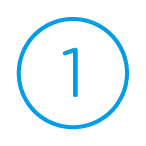
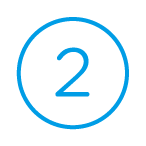
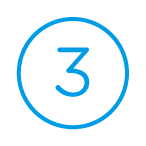
Can't find your address below? Try repositioning the location pin on the map in 'EARTH' view.
Still cannot find your address?
business nbn™ readiness tool
Your guide to getting ready.

Installation advice for FTTN connections
When you call to switch your business’ landline phone or internet service to the nbn™ network, your service provider should advise you how long it will take for your premises to be connected.
Your service provider should also have given you instructions on how to set up your equipment so that, on your connection day, you should be all set to start enjoying services over the nbn™ network. They will also advise whether you will require an appointment with a technician based on your circumstances.
To prepare for your service over the nbn™ network, simply set up your VDSL2 compatible modem as per the instructions given by your service provider. This modem should have been supplied by your service provider, or if you already have a modem, it must be a VDSL2 compatible modem for it to work over the nbn™ network. Your VDSL2 compatible modem will connect to your existing telephone wall socket, so you’ll need to find a place close to this.
Installation advice for FTTP connections
When you call to switch your business’ landline phone or internet service to the nbn™ network, your service provider should make an appointment for an nbn™ approved installer to come to your premises and install your nbn™ supplied equipment.
What does installation involve?
- If the outside of your property hasn’t been connected to the nbn™ network yet, a free, standard installation will include connecting the fibre optic cable from your street to the nbn™ utility box installed on the outside of your premises.
- Your nbn™ approved installer will connect a fibre optic cable from the nbn™ utility box outside your premises to the nbn™ connection box that will be installed inside your premises.
- You have two options available for the installation of the nbn™ connection box inside your premises:
Power Supply with Battery Backup: A separate Power Supply box (which includes Battery Backup) will be included in this installation. This means selected phone and internet services will work for up to five hours (including a manually activated emergency reserve) if there is a power failure. If you want the certainty of access to a phone or broadband service (for a limited period) during a power outage, Battery Backup is recommended.
Standard Power Supply: This is a smaller and neater installation, with only the nbn™ connection box installed on the inside wall. If you choose to order the Standard Power Supply, you won’t be able to use landline phone or internet services during a power outage.
- Your nbn™ approved installer will test that the nbn™ connection box and existing fibre optic cable equipment are working.
This is the first stage of connecting your business to the nbn™ network. Additional equipment, such as your service provider’s supplied gateway (router), will be installed at a later date that they will determine.
Installation advice for FTTB connections
When you call to switch your business’ landline phone or internet service to the nbn™ network, your service provider should advise you how long it will take for your premises to be connected.
Your service provider should also have given you instructions on how to set up your equipment so that, on your connection day, you should be all set to start enjoying services over the nbn™ network. They will also advise whether you will require an appointment with a technician based on your circumstances.
To prepare for your service over the nbn™ network, simply set up your VDSL2 compatible modem as per the instructions given by your service provider. This modem should have been supplied by your service provider, or if you already have a modem, it must be a VDSL2 compatible modem for it to work over the nbn™ network.
Installation advice for HFC connections
When you call to switch your business’ landline phone and/or internet service to the nbn™ network, your service provider will make an appointment for an nbn™ approved installer to come to your property and install your nbn™ supplied equipment.
What does installation involve?
- Connecting a Hybrid Fibre Coaxial (HFC) cable from your street to an nbn™ utility box installed on the outside of your property (also known as a Property Connection Device).
- Accessing the HFC wall outlet (inside your property) that connects to the nbn™ utility box. They will then connect your nbn™ connection box to your HFC wall outlet using a coaxial fly lead. If you don’t have a compatible HFC wall outlet, an nbn™ approved technician may install a new wall outlet (the connecting cable must run 40m or less from the nbn™ utility box on your property to the new wall outlet).
- If you have pay TV, your technician will also install a splitter to allow both the pay TV and nbn™ network to run from the one wall outlet.
- Your technician will test the connection to make sure your nbn™ connection box and the existing cabling are working.
Note: If any additional internal wiring or cabling needs to be installed, this must be arranged directly with a registered cabler (charges may apply).
This is the first stage of connecting your business to the nbn™ network. Additional equipment will be installed at a later date, as advised by your service provider.
Installation advice for FTTC connections
When you call to switch your business’ landline phone or internet service to the nbn™ network, your service provider should advise you how long it will take for your premises to be connected.
Your service provider should also have given you instructions on how to set up your equipment so that, on your connection day, you should be all set to start enjoying services over the nbn™ network. They will also advise whether you will require an appointment with a technician based on your circumstances.
Installation advice for Fixed Wireless connections
When you place an order for an nbn™ powered plan with the service provider of your choice, you will receive an appointment for an nbn™ installer to attend the premises and test for a Fixed Wireless signal. Once the signal is acquired, the installer may put the nbn™ outdoor antenna on the roof of the main premises, under the eaves or on a wall. The nbn™ outdoor antenna can also be put on powered buildings (like a shed or garage) close to the main premises, with the nbn™ connection box inside the same building.
Non-standard install process
If you are unable to receive a suitable Fixed Wireless signal at your main premises, we will check whether one can be reached at another appropriate location on your property. If a suitable signal can be located, your installer will advise whether a non-standard install may be possible.
All non-standard installations must be carried out by an nbn™ approved installer. It’s important to note that nbn will not be able to install nbn™ supplied Fixed Wireless equipment on any business resident-provided, non-standard structure. It is not possible for nbn to determine whether infrastructure supplied or organised by a business resident meets the necessary requirements.
If you would like to proceed with a non-standard install, your nbn™ installer will locate the ideal site for the antenna. If necessary, they will set up a ground mounted pole to achieve a suitable signal. This may happen during a subsequent site visit.
After a signal is successfully received, your installer will connect the cable from the nbn™ outdoor antenna to the main premises. Your installer will then place an nbn™ connection box inside the main premises or in a powered building nearby.
To connect to the internet, you will need to plug your modem into the nbn™ connection box. Your modem will need to be supplied by you or your service provider.
Installation advice for Sky Muster™ satellite connections
When you contact your service provider to connect to a plan powered by nbn™ Sky Muster™ or Sky Muster™ Plus they will arrange a time for an nbn™ approved technician to call you and organise a visit to your premises to connect you.
They should also provide instructions on how to set up your equipment so that, on your scheduled installation date, you’ll be all set to start enjoying services over nbn™ Sky Muster™ satellite technology.
nbn does not currently charge your service provider for a standard installation of nbn™ supplied equipment but remember to ask your preferred service provider if they have any other fees.
On the day of installation
Your nbn™ approved technician will discuss with you what equipment will be installed and where it will go. A standard installation will normally take two to four hours.
Please talk to your technician if you’d like your installation done in a particular way, as there may be costs associated with a non-standard installation.
What nbn™ supplied equipment will be installed?
- An nbn™ Sky Muster™ satellite dish on the roof of your premises or under the eaves.
- A cable that runs between the nbn™ supplied satellite dish and the nbn™ connection box.
- A wall outlet at the point that the cable enters your premises.
- The nbn™ connection box.
Our data indicates this premises is part of a new development
We expect to have more information about the availability and technology in your area soon
Fibre to the Premises (FTTP)
All types of nbn™ network connections that utilise a physical line running to the premises are considered Fixed Line connections. An nbn™ Fibre to the Premises (FTTP) connection is used when fibre optic cabling connects the nbn™ network directly to your premises.
Fibre optic cables are connected directly to the nbn™ utility box outside the premises. Then the nbn™ network is connected to the nbn™ connection box inside the premises. This device requires power to operate and can only be installed by an approved nbn™ installer or service provider.
Fibre to the Building (FTTB)
An nbn™ Fibre to the Building (FTTB) connection is generally used when we are connecting an MDU/multi-level building/retail complex (or similar types of buildings) to the nbn™ network. In this scenario we run a fibre optic line to the fibre node in the complex’s/building’s communications room, and then we use the existing technology in the building to connect to each premises.
The fibre node is likely to take the form of a secure cabinet in your business complex’s/building’s communications room. Each cabinet will allow the nbn™ network signal to travel over a fibre optic line, to the existing network technology present in the complex/building.
Hybrid Fibre Coaxial (HFC)
An nbn™ Hybrid Fibre Coaxial (HFC) connection is used in circumstances where the existing ‘pay TV’ or cable network can be used to make the final part of the nbn™ network connection. In this circumstance an HFC line will be run from the nearest available fibre node, to your premises.
HFC connections require an nbn™ network device to be installed at the point where the line enters your building/premises. This device requires power to operate and can be installed by an approved nbn™ installer or service provider.
Fibre to the Curb (FTTC)
Fibre to the Node (FTTN)
An nbn™ Fibre to the Node (FTTN) connection is utilised where the existing copper phone and internet network from a nearby fibre node is used to make the final part of the connection to the nbn™ network.
The fibre node is likely to take the form of a street cabinet. Each street cabinet will allow the nbn™ network signal to travel over a fibre optic line from the exchange, to the cabinet, and connect with the existing copper network to reach your premises.
Fixed Wireless
An nbn™ Fixed Wireless connection utilises data transmitted over radio signals to connect a premises to the nbn™ network.
This connection is typically used in circumstances where the distance between premises can be many kilometres. Data travels from a transmission tower located as far as 14 kilometres, to an nbn™ outdoor antenna that has been fitted to the premises by an nbn™ approved installer.
Fixed Wireless connections also require an nbn™ connection box to be installed at the point where the cable from the nbn™ outdoor antenna enters your premises. This device requires power to operate and can only be installed by an approved nbn™ installer or service provider.
Sky Muster™ satellite service
The nbn™ Sky Muster™ Satellite Service delivers the nbn™ network to businesses in regional and remote Australia, via two state-of-the-art satellites. Customers across mainland Australia and Tasmania, and remote islands such as Norfolk Island, Christmas Island, Lord Howe Island and the Cocos (Keeling) Islands can now enjoy nbn™ powered plans through Sky Muster™ satellite providers.
As well as the roof satellite dish installed on the premises, Sky Muster™ satellite connections also require an nbn™ supplied modem to be installed at the point where the cable from the satellite dish enters the premises. This device requires power to operate and can only be installed by an nbn™ approved installer or service provider.
Our data indicates this premises is part of a new development
We expect to have more information about the availability and technology in your area soon
Good news, you're connected to services over the nbn™ network
You're ready to connect
The nbn™ network is planned for this address
We expect to have more detailed information soon in regards to the connection of your premises
There’s still work to do before your premises is ready to connect
The nbn™ network is not currently available in your building
Good news, you're connected to services over the nbn™ network
You're ready to connect
The nbn™ network is planned for this address
We expect to have more detailed information soon in regards to the connection of your premises
The nbn™ network is not currently available at your premises
There’s still work to do before your premises is ready to connect
The nbn™ network is not currently available in your building
Timeline
Timeline
Prepare for connection
Start your connection preparation with our helpful guide.
More work required
There’s still work to do before your premises is ready to connect. This work may take approximately 6 to 12 months.*
Please check back periodically for updates on when your premises will be ready to connect.
Prepare for connection
Start your connection preparation with our helpful guide.
More work required
There’s still work to do before your premises is ready to connect. This work may take approximately 6 to 12 months.*
Please check back periodically for updates on when your premises will be ready to connect.
Timeline
Timeline
Ready to connect
The nbn™ network has been connected at your location.
You are here
Activate your connection
Your next step is to contact a provider to order an nbn™ powered plan.
Start your connection preparation with our helpful guide below.
Disconnection information
Premises connected to the nbn™ broadband access network via Fixed Wireless won't be disconnected from their existing phone and internet services by nbn.
If you want to keep your existing copper phone line active when you order a service over the nbn™ Fixed Wireless access network, you should speak to your phone and internet provider at the time you place your order.
Disconnection information
Premises connected to the nbn™ broadband access network via the Sky Muster™ satellite won't be disconnected from their existing phone and internet services by nbn.
If you want to keep your existing copper phone line active when you order a service over the nbn™ Sky Muster™ satellite access network, you should speak to your phone and internet provider at the time you place your order.
Ready to connect
The nbn™ network has been connected at your location.
You are here
Activate your connection
Your next step is to contact a provider to order an nbn™ powered plan.
Start your connection preparation with our helpful guide below.
Disconnection information
Premises connected to the nbn™ broadband access network via Fixed Wireless won't be disconnected from their existing phone and internet services by nbn.
If you want to keep your existing copper phone line active when you order a service over the nbn™ Fixed Wireless access network, you should speak to your phone and internet provider at the time you place your order.
Disconnection information
Premises connected to the nbn™ broadband access network via the Sky Muster™ satellite won't be disconnected from their existing phone and internet services by nbn.
If you want to keep your existing copper phone line active when you order a service over the nbn™ Sky Muster™ satellite access network, you should speak to your phone and internet provider at the time you place your order.
Timeline
Timeline
Ready to connect
The nbn™ network has been connected at your location.
Disconnection information
Premises connected to the nbn™ broadband access network via Fixed Wireless won't be disconnected from their existing phone and internet services by nbn.
If you want to keep your existing copper phone line active when you order a service over the nbn™ Fixed Wireless access network, you should speak to your phone and internet provider at the time you place your order.
Disconnection information
Premises connected to the nbn™ broadband access network via the Sky Muster™ satellite won't be disconnected from their existing phone and internet services by nbn.
If you want to keep your existing copper phone line active when you order a service over the nbn™ Sky Muster™ satellite access network, you should speak to your phone and internet provider at the time you place your order.
You are here
Activate your connection
Your next step is to contact a provider to order an nbn™ powered plan.
Start your connection preparation with our helpful guide below.
Ready to connect
The nbn™ network has been connected at your location.
Disconnection information
Premises connected to the nbn™ broadband access network via Fixed Wireless won't be disconnected from their existing phone and internet services by nbn.
If you want to keep your existing copper phone line active when you order a service over the nbn™ Fixed Wireless access network, you should speak to your phone and internet provider at the time you place your order.
Disconnection information
Premises connected to the nbn™ broadband access network via the Sky Muster™ satellite won't be disconnected from their existing phone and internet services by nbn.
If you want to keep your existing copper phone line active when you order a service over the nbn™ Sky Muster™ satellite access network, you should speak to your phone and internet provider at the time you place your order.
You are here
Activate your connection
Your next step is to contact a provider to order an nbn™ powered plan.
Start your connection preparation with our helpful guide below.
Timeline
Timeline
Connected
You're connected to the nbn™ network.
You are here
Get the most from your connection
Ensure you have the best set-up for your site with our helpful guide.
Disconnection information
Premises connected to the nbn™ broadband access network via Fixed Wireless won't be disconnected from their existing phone and internet services by nbn.
If you want to keep your existing copper phone line active when you order a service over the nbn™ Fixed Wireless access network, you should speak to your phone and internet provider at the time you place your order.
Disconnection information
Premises connected to the nbn™ broadband access network via the Sky Muster™ satellite won't be disconnected from their existing phone and internet services by nbn.
If you want to keep your existing copper phone line active when you order a service over the nbn™ Sky Muster™ satellite access network, you should speak to your phone and internet provider at the time you place your order.
Connected
You're connected to the nbn™ network.
You are here
Get the most from your connection
Ensure you have the best set-up for your site with our helpful guide.
Disconnection information
Premises connected to the nbn™ broadband access network via Fixed Wireless won't be disconnected from their existing phone and internet services by nbn.
If you want to keep your existing copper phone line active when you order a service over the nbn™ Fixed Wireless access network, you should speak to your phone and internet provider at the time you place your order.
Disconnection information
Premises connected to the nbn™ broadband access network via the Sky Muster™ satellite won't be disconnected from their existing phone and internet services by nbn.
If you want to keep your existing copper phone line active when you order a service over the nbn™ Sky Muster™ satellite access network, you should speak to your phone and internet provider at the time you place your order.
Timeline
Timeline
Connected
You're connected to the nbn™ network.
Disconnection information
Premises connected to the nbn™ broadband access network via Fixed Wireless won't be disconnected from their existing phone and internet services by nbn.
If you want to keep your existing copper phone line active when you order a service over the nbn™ Fixed Wireless access network, you should speak to your phone and internet provider at the time you place your order.
Disconnection information
Premises connected to the nbn™ broadband access network via the Sky Muster™ satellite won't be disconnected from their existing phone and internet services by nbn.
If you want to keep your existing copper phone line active when you order a service over the nbn™ Sky Muster™ satellite access network, you should speak to your phone and internet provider at the time you place your order.
You are here
Get the most from your connection
Ensure you have the best set-up for your site with our helpful guide.
Connected
You're connected to the nbn™ network.
Disconnection information
Premises connected to the nbn™ broadband access network via Fixed Wireless won't be disconnected from their existing phone and internet services by nbn.
If you want to keep your existing copper phone line active when you order a service over the nbn™ Fixed Wireless access network, you should speak to your phone and internet provider at the time you place your order.
Disconnection information
Premises connected to the nbn™ broadband access network via the Sky Muster™ satellite won't be disconnected from their existing phone and internet services by nbn.
If you want to keep your existing copper phone line active when you order a service over the nbn™ Sky Muster™ satellite access network, you should speak to your phone and internet provider at the time you place your order.
You are here
Get the most from your connection
Ensure you have the best set-up for your site with our helpful guide.
Where to go for help
Speak to a business nbn™ accredited adviser for:
- Preparing to switch to the nbn™ access network
- Information on devices
- Pre-connection and transitional support.
Contact nbn for:
- Information about the nbn™ access network rollout
- Tailored educational content about business nbn™ wholesale products and services.
Contact a service provider for:
- Pricing and ordering a new business nbn™ powered plan
- Installation and activation enquiries
- Ongoing support and troubleshooting.
Important notes:
Important notes:
Important notes:
Technologies/systems/devices
- PBX systems or multiple phone lines – PBX stands for Private Branch Exchange, which is a private telephone network used within a company.
- Fax machines or fax lines – A device that can scan a page and send it to another fax machine over an ordinary phone service.
- ATM on site – Automatic teller or banking machine that dispenses cash or performs other banking services remotely.
- EFTPOS terminals – A machine that accepts credit, debit and ATM card payments at the point of sale.
- HICAPS or health claim terminals – Enables a health service provider (such as a dentist or a GP) to process your private health insurance or Medicare claim on the spot at the time of payment.
- Monitored security alarms or cameras – A 'back to base' security system that automatically contacts a security monitoring company when an alarm is triggered.
- Fire alarms – A fire alarm system that automatically contacts a fire response service when an alarm is triggered. Can also be called a 'back to base' fire alarm.
- Lift emergency phones – Emergency phone in your lift or elevator that allows trapped passengers to call for help in the event of a lift failure.
- Medical alarms – A medical alarm/alert system that uses the internet or a phone line to automatically communicate with your professional monitoring service in the event of an emergency.
- Modems/routers – A modem connects your site to the nbn™ network and a Wi-Fi router provides a wireless Wi-Fi connection to devices at your premises. Depending on the technology used to connect your business, the modem and router may be in the same physical device provided by your service provider.
Premises definitions
- Stand-alone property – A stand-alone property is a free-standing building that is unattached or separate from any other structure or support.
- Shared building – A shared building/Multi Dwelling Unit or Complex is a structure of multiple separate units contained within one location. The units can be next to each other or stacked on top of each other.
Strata/body corporate permissions
Special Services
Special Services are a set of business telecommunication products (excluding standard landline phone or internet services) delivered on copper.
These include, but are not limited to, Ethernet Lite, Frame Relay, Megalink, DDS Fastway, Integrated Services Digital Network (ISDN) and Customnet. These are subject to different disconnection dates,+ so you need to give yourself more time to prepare for migration.
For most businesses, switching these services over is not an automatic process. If your Special Services are affected, you will need to arrange connection to new services prior to your expected disconnection date. Otherwise, you risk losing access to your critical services.+ You can check whether your Special Services are affected, and the relevant disconnection dates with our disconnection date tool.^
Contact your service provider at least six months in advance so you have enough time to get your new systems up and running.
Learn more about which Special Services are affected.
+ Disconnection dates vary and not all Special Services will be disconnected – whether a service will be disconnected, and the timing of disconnection will depend on factors including the type of Special Service, when the nbn™ network is available, which nbn™ access technology is available and whether Telstra has issued a BAU product exit in respect of a Special Service. To find out if your services will be affected, and applicable disconnection dates, contact your customer’s phone or internet service provider.
^ Premises connected to or expected to be connected to FTTP, FTTN and FTTB access technologies, as covered by the Temporary Special Services (TSS) White Papers, and services in respect of which Telstra has issued a BAU product exit, are currently subject to Special Services disconnection.
Placement of connection box
You won’t get to choose where the external utility box is placed, however you do have a choice in where the internal equipment is installed. The ideal location for an nbn™ connection box or Network Terminating Device (NTD) is a server room or communications room.
Consider the placement of your modem in relation to the nbn™ connection box, as the more central your modem, the better your Wi-Fi coverage. You may need to engage a registered cabler to run network cabling from the server room to your modem – this will enable you to place your modem in a more centralised position.
Understanding the location of your server or communications room and having access before connection day will help you when it comes to installing your NTD.
Leasing/renting
Internal wiring/cabling
Some older business premises may have existing wiring between the nbn™ network and your modem which may be in poor condition. This can have a significant impact on the quality of your services over the nbn™ network. Please speak to your service provider or a registered cabler for advice.
Where practical, you could consider using physical network cabling from your modem to connect your fixed devices such as desktop computers and security alarm systems for better performance.
If you’re moving into a new premises, this might be a good time to invest in internal network cabling. To get started, consider the points below:
- Make a list of all your internet connected devices and services
- Mark where these devices and services need to be located on your floor plan
Modem location
Where you place your modem will have an impact on the Wi-Fi coverage in your business premises. The physical objects between your device (laptop, phone, tablet) and modem can play a big part in the quality of your Wi-Fi signal.
Some objects that can significantly reduce your signal include:
- Solid walls – Brick, cement walls
- Metal panels – Cupboard doors, mirrors, shelves
- Appliances – Refrigerators, televisions/digital screens.
Tips on modem placement:
- Try to place your modem in a raised and central area (never on the floor)
- Avoid putting your modem behind the television or tucked away in cupboards
- Keep in mind, the closer you are to your modem, the better your signal is likely to be.
- Connect fixed devices, like your TV, directly to your modem with an ethernet cable
If you have a medical alarm connected to your modem, speak to your provider before moving your device as this may affect your alarm connectivity.
PBX systems or multiple phone lines
Multiple phone lines on a PBX system can be complex to migrate. It’s critical for your phone system to be ready for the nbn™ network. Typically PBX systems use the existing ISDN line which will be removed as part of our nationwide upgrade of parts of the telecommunications network.+
Businesses that operate with a single phone line can have their phone number ported to a telephony service that will operate over the nbn™ network on a bundled service with internet access. For businesses that operate with multiple lines using a PBX phone system the same principle applies, but it is a little more complex.
Prepare to move your service
Multiple phone numbers will need to be ported to a SIP trunk service or a hosted PBX service. Hosted PBX and SIP trunk services are business VOIP systems that operate across the nbn™ network. The transition can be complex for some customers but with the right support, the process can be smooth. Talk to an ICT adviser or your service provider to find out when you need to start preparing, as it’s important to allow enough time to transition your business phone lines.
Upgrade your business phone system
Some phone systems that work on your current network will not be compatible with a SIP trunk service that is needed to work over the nbn™ network. These systems will require an upgrade. Talk to an ICT adviser about your business needs and consider using this opportunity to future proof your phone system with the most advanced and current telecommunications technology.
+ Disconnection dates vary and not all Special Services will be disconnected – whether a service will be disconnected, and the timing of disconnection will depend on factors including the type of Special Service, when the nbn™ network is available, which nbn™ access technology is available and whether Telstra has issued a BAU product exit in respect of a Special Service. To find out if your services will be affected, and applicable disconnection dates, contact your customer’s phone or internet service provider.
Fax machines or fax lines
Older fax services are based on legacy copper technology which transmits fax via the traditional telephone exchange. After the nbn™ network is rolled out in your area the traditional telephone exchange will eventually become redundant and all communication will be transmitted via the nbn™ network or an alternative fibre network.
Prepare to move your service
Before migrating your fax services to the nbn™ network, contact your service provider for advice on how to use a fax with the phone service provided over the network. Ensure the service provider confirms that the phone service will support fax capabilities.
You won’t need to upgrade your fax machine itself; whether or not your machine works over the nbn™ network is based on your service provider’s phone service and whether it is capable of supporting a fax service.
Consider new technologies
A fax-to-email service can remove the need for a fax machine running over a phone line. Talk to an ICT adviser about what you can do to future proof your business communications.
Automatic Teller Machine (ATM) on site
ATMs are connected through a variety of methods – these include dial-up modem over a standard phone line, ethernet to a broadband connection, DSL and mobile network connectivity.
All of these methods, except mobile networks and Ethernet to a broadband connections with existing fibre networks, will be impacted by the transition to the nbn™ network.
Preparing to connect your service
Talk to a service provider and ATM supplier about how to connect your ATM. If the ATM you’re connecting is bank owned, contact the bank to find out how they plan to arrange for the ATM to be migrated off its existing connection.
If the ATM is owned by your business, contact the ATM equipment supplier to confirm how the ATM connects to the nbn™ network and what will need to be done during the migration.
Keep in mind, a security guard may be required onsite during the changeover and the bank or ATM supplier will be able to advise on the best way to manage this process.
EFTPOS/payment terminals
EFTPOS/payment terminals use a variety of different connectivity methods – these include dial-up over a standard phone line, mobile networks and Ethernet (to an existing broadband connection).
If the terminal uses a standard phone line, it will most likely need to be upgraded to a new one that is capable of working on a mobile network or Ethernet connection. Dial-up modem transmissions are unlikely to work reliably when connected to Voice over Internet Protocol (VoIP) phone service over the nbn™ network. Usually the terminals are owned by the bank or terminal provider, so any necessary upgrade costs may be covered by them.
Prepare to move your EFTPOS/payment service
Check the cables of the terminal and base station. If a standard phone cable is connected, then the terminal will likely need to be upgraded. Contact your bank or terminal provider to start the process.
If there is an Ethernet cable connected to the router, then the likely solution is to reconnect the cable into the new nbn™ compatible modem supplied by your service provider.
If the connection only has a single power cable, then the terminal most likely uses a mobile network for its connection. You can usually check this by looking on the screen of the terminal and looking for “3G” or “4G” symbols which indicate a mobile connection. These terminals won’t be impacted by the transition to the nbn™ network.
If you’re unsure, contact your bank or payment terminal provider and they can advise on what needs to be done.
Consider allowing at least six weeks before your migration to the nbn™ network, in case the terminal needs to be replaced by your bank or terminal provider.
Consider going wireless
Ask your bank if they can provide a mobile connected EFTPOS terminal. This will operate independently from the nbn™ network and won’t be impacted when your service is migrated across.
HICAPS or health claim terminals
HICAPS or health claim terminals usually rely on fixed line networks. As a result, there are many private health insurance claim terminals that will be impacted by the move to the nbn™ network.
Prepare to move your service
Check the cabling of the terminal or base station. If there is a telephone cable connected, the terminal will most likely need to be upgraded. Dial up modem calls are unlikely to work reliably when connected to Voice over Internet Protocol (VoIP) phone service over the nbn™ network. Contact your HICAPS or health claim terminal provider to request an updated terminal that uses a broadband connection.
If the terminal is connected to a broadband service, it should simply be a matter of reconnecting the Ethernet cable to the new nbn™ compatible modem supplied by your service provider. Consider allowing at least six weeks before your migration to the nbn™ network, in case the terminal needs to be replaced by your service provider.
Consider going wireless
If your terminal only processes Medicare claims (not private health insurance), there are updated terminals available that use a mobile network connection. This will operate independently from the nbn™ network and won’t be impacted when your service is migrated.
Monitored security alarms or cameras
When connecting your existing security alarm system and/or cameras to the nbn™ network, it is important to check whether your system is compatible, as some older alarm systems may not work. Most existing alarm systems are designed to transmit signals via traditional copper voice-based phone lines.
Prepare to move your service
Talk to a service provider and alarm provider about whether your alarm system will be impacted by your migration to the nbn™ network. In some cases, it may be possible to connect your alarm to the telephone port on your nbn™ compatible modem. However, you will need to get a registered cabler to help connect your existing telephone wiring to your modem.
Your alarm may not function correctly when connected over a telephone service provided over the nbn™ network. You should talk to your alarm provider about how to conduct a thorough test to ensure your alarm is functioning correctly. Keep in mind, your alarm may not function in a power blackout.
Consider going wireless
Many security companies are recommending, among other options, wireless security networks. You could consider a transition to a wireless security solution, using 4G rather than connecting directly via services over the nbn™ network.
Wireless security systems are mostly battery backed, so this is the best way to help ensure your security system is live and functioning even in a power outage.
Fire alarms
As nbn is replacing most existing landline phone and internet networks across Australia#, your existing monitored fire alarm and fire indicator panel may not be compatible with the nbn™ network and will not operate during a power outage. Most existing alarm systems are designed to transmit signals via traditional copper voice-based phone lines.
Prepare to move your service
Getting your fire alarm/fire indicator panel ready prior to the disconnection date is something you’ll need to consider months in advance as it won’t happen automatically.
- Talk to your monitored fire alarm provider about your options for migrating your alarm to an alternative access technology prior to the disconnection of your current service.
- Once the alarm has been migrated, work with your monitored fire alarm provider, and equipment providers, to make sure everything is working properly.
#Although most existing services will be replaced by the nbn™ network, there are some services that should not be impacted. These include those services provided over non-nbn™ fibre networks, some services in some apartment complexes, and some business and Special Services. nbn strongly recommends you contact your current phone and internet provider as soon as possible to find out if your services are impacted. You can also find out more at www.nbn.com.au/switchoff
Medical alarms
As nbn is replacing most existing landline phone and internet networks across Australia#, your existing medical alarm may not be fully compatible with the nbn™ network and will not operate during a power outage.
Check your alarm compatibility
Speak to your alarm provider or manufacturer to check if your device is compatible with the nbn™ network. Your provider may suggest upgrading to a new alarm that has a back-up battery and connects via a mobile network. That way your alarm can still work during a power or nbn™ network outage.
Connect your service
Your current phone service linked to your medical alarm will not automatically move across to the nbn™ network. Therefore, you will need to speak to your service provider about establishing your new phone service with the nbn™ network.
Once your new phone service is active on the nbn™ network, you can connect your medical alarm to the network, if your device manufacturer advises you to do so.
Test your alarm
You will need to test your alarm after it’s been successfully connected to the network. Any further support requests will need to be directed to your alarm supplier or service provider.
Consider going wireless
Chat with your alarm provider – they may suggest a new model that uses a battery back-up and can connect over a mobile network. That way your alarm can still work, even during a power or nbn™ network outage.
#Although most existing services will be replaced by the nbn™ network, there are some services that should not be impacted. These include those services provided over non-nbn™ fibre networks, some services in some apartment complexes, and some business and Special Services. nbn strongly recommends you contact your current phone and internet provider as soon as possible to find out if your services are impacted. You can also find out more at www.nbn.com.au/switchoff
Modems/routers
When your business depends on the internet, selecting the right modem/router is important. The first step is to understand what features you need and the differences between each model.
Generally, wireless modems or routers are preferable for small businesses, as these will connect with your mobile devices such as phones and laptops wirelessly. Your service provider will supply a modem or router with your new nbn™ connection and you should check with them in advance, whether it will meet the needs of your business.
For larger businesses you may need to talk to an ICT partner about your networking strategy and what devices will be compatible with your new business grade nbn™ service.
Consider upgrading your modem
Some modems perform very differently to others. If you’re dissatisfied with the default device you were initially supplied with, you may want to consider upgrading to a high performance modem. Upgraded modems have a range of helpful features.
Here are some features to look out for:
- Additional antennas: For potentially faster and more reliable Wi-Fi at a longer range, look for modems with antenna specifications referenced as “4x4” (four antennas that transmit data).
- Multiple Wi-Fi bands and band steering: Band steering devices will automatically select and push your device to the best band (2.4Ghz or 5Ghz).
- Active device management: Some service providers actively monitor and manage the Wi-Fi performance of your modem. This makes it easier for providers to help you with any issues.
- Beam forming: This allows devices to direct the Wi-Fi signal towards your modem, which can lead to higher signal strength, speed and stability.
- Supports additional access points: Additional access points like Wi-Fi extenders or Wi-Fi mesh can connect wirelessly to your existing modem to improve Wi-Fi signal in dead spots around your home.
We recommend that you do some research online and find the solution that works best for you, within your budget. Like most things in life you generally ‘get what you pay for’. As such generally the more expensive devices will perform better as they have higher quality components, have more antennas, and a better build quality.
For more information and support about which device to purchase, please speak to your service provider.
Lift emergency phones
With the move across to the nbn™ network, your building will likely be supplied internet and phone technologies using FTTB or FTTN (the main difference is that the locations for the equipment are either in the basement of your building or on the street side).
Although this equipment does have back-up power, there may be situations where the equipment doesn’t hold power due to internal building power issues or even environmental conditions that may impact the emergency lift phone function.
It is a requirement by regulation that all emergency lift phones are functional during power interruptions. During a power outage, the existing landline phone line would normally work, however, after the nbn™ network rollout, your existing connection will no longer be operational during a power outage. This is due to nbn using fibre optic technology in parts of the network which doesn’t carry power.
Prepare to move your service
If your services are impacted, getting your building lift emergency phone lines ready prior to the disconnection date is something you’ll need to consider months in advance as it won’t happen automatically.* For instance, your strata committee or body corporate may need to call a general meeting and find an nbn™ compatible lift phone provider – this can take time and may impact the migration.
To help get ready, follow these steps:
- Talk to your lift maintenance provider about your options for migrating your lift emergency phone to an alternative access technology, prior to the disconnection of any impacted services.*
- Once the lift emergency phone has been migrated, work with your lift maintenance provider to make sure everything is working properly.